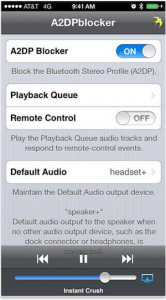
A crude workaround for iPhone users can be found in a $2.99 app called A2DPblocker. This app blocks A2DP from connecting on a Bluetooth enabled iOS device, allowing you to direct your iPhone audio to your non-A2DP enabled Glass headset. Before using, download & install A2DPblock, and ensure your Google Glass is paired via bluetooth with your iPhone. Whenever you want to direct audio to your headset, open the A2DPblock app, and select Headset+ as your default audio. This will direct all audio from the iPhone to your Google Glass headset.
One downside is that if a call comes in while A2DPblock is running, you will need to re-enable it after the call is complete (it does not properly return back to blocking A2DP after a call). While this is not an ideal solution, it is a passable workaround until apps start supporting Glass or A2DP support is added to the headset. I also filed an issue with the developer in hope he might resolve the re-enabling after call issue.
